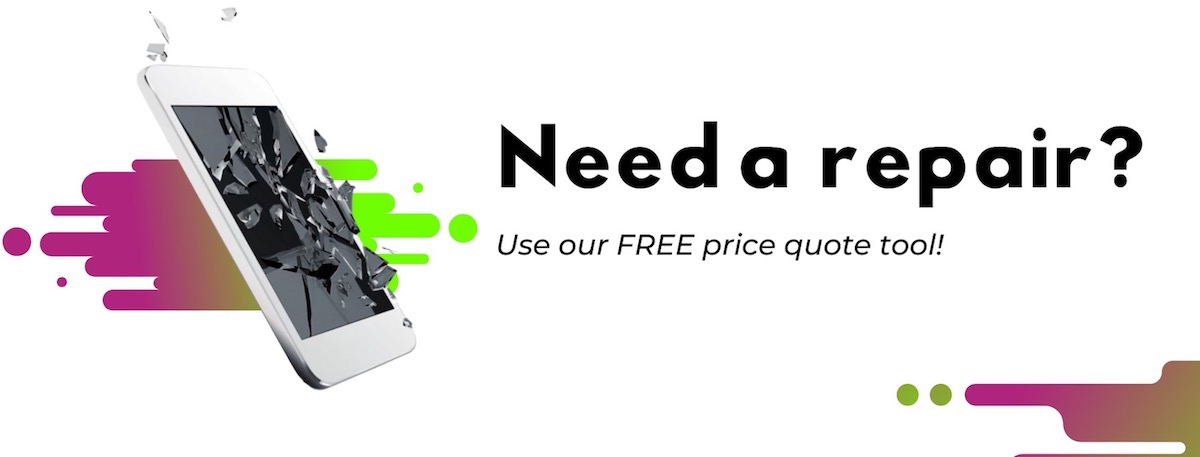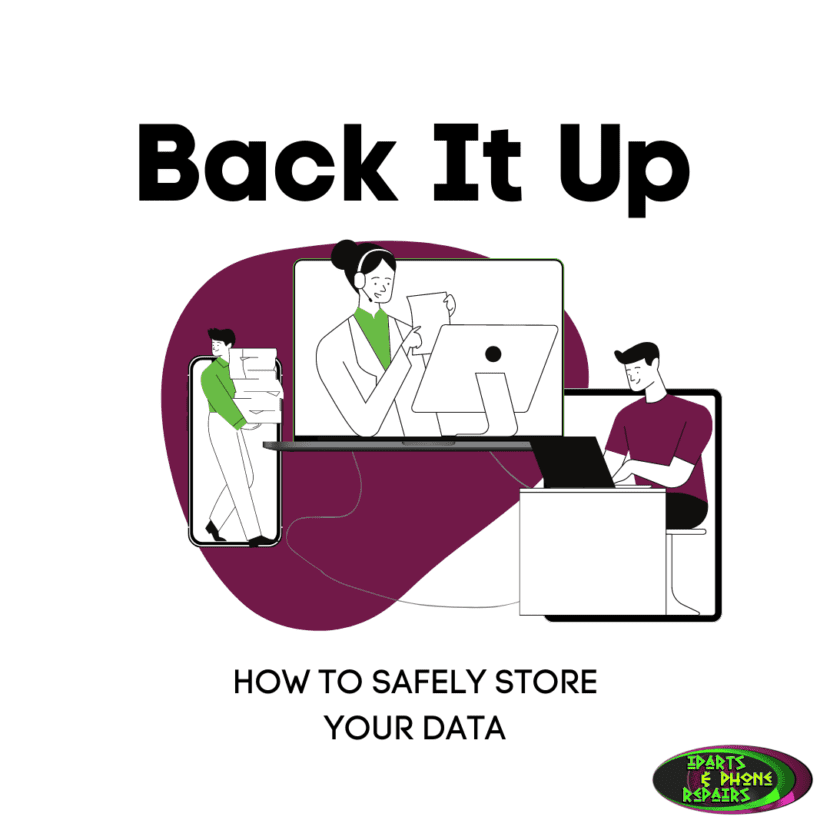If you’re reading this blog, chances are you’ve received the all-too-familiar message that your device “hasn’t been backed up in x amount of weeks” or there’s “not enough storage.” Whether you own an iPhone, Macbook, PC computer, or iPad, you’ve probably shrugged off that message a time or two before, thinking it can wait for another day. But the information on your device, whether it’s photos, videos, or documents, is probably extremely important to you. So why should you always keep your tech with a device backup?
In this blog, we’ll address that question and more, including the definition of a backup and how to backup all of your devices.
What Exactly Is a Backup?
When you backup your device, you are essentially making a copy of all of your device’s data and storing it elsewhere in case you ever lose your data. Many phones have automatic backup services that you can turn on in settings, and iPhones specifically have iCloud backup and iTunes backup.
What is the Benefit of a Backup, and Why Does Your Device Keep Pushing You to Do One?
Everyone experiences technical issues with their devices. And if you lose data without having your device backed up, you’re losing a lot more than just your contacts! Even if you do transfer all of your data storage to something like iCloud or Dropbox, you should still do a hard backup of your devices. Restoring all of your data from storage systems like iCloud or Dropbox can be both time-consuming and frustrating, even if you store all of your apps, music, photos, etc. on those systems. It can take hours to reinstall all of that data back onto your device. But if you backup your device, it will only take a few minutes!
How to Do a Device Backup
There are many different ways to backup your devices, so we’ll go over a few backup solutions below to help you determine what works best for you.
1. Phones
Android: Android phones have a backup service built into the phone that will automatically backup your device settings, contacts, app data, etc. To turn automatic backup on, open the Settings app on your Android phone and select System, and then select Backup. From here, you can turn on both the automatic backup and “Backup to Google Drive,” which will automatically backup data like photos, videos, documents, etc. to your Google Drive.
iPhones & iPads: There are several ways to backup your iPhone or iPad. Apple suggests using iCloud or using your computer for backups.
To backup via iCloud, make sure you’re connected to Wi-Fi. Then, go to Settings, [your name], and tap iCloud. From there, make sure your iCloud Backup is turned on so that iCloud will automatically backup your iPhone or iPad each day. You can also select “Back Up Now” to immediately start the backup process.
To backup via your computer, first connect your iPhone or iPad to your computer. If you have macOS Catalina, open Finder, and if you have macOS Mojave or a PC, open iTunes. On Finder or iTunes, locate your iPhone or iPad on your computer. Then select “Back Up Now.”
2. Computers
PC Computers: If you have a Windows-based PC, select the Start button, then select Control Panel > System and Maintenance > Backup and Restore. Here, you will have the option to set up backup if you haven’t already or manually create a new backup (to do this, just click “Backup now”).
Macs: With Mac computers, you can also use iCloud as a backup service to store files, photos, etc. Or you can backup your Mac with a method called Time Machine, which is a built-in backup feature on your Mac. To create backups with Time Machine, you will need an external storage device like a backup disc. Once you’ve purchased one, go to Apple Menu > System Preferences > Time Machine. From here, you can select your backup disk. Time Machine will automatically make periodic backups for you once your backup disk is set up.
Your device holds some of your most personal and private information, so why wait for the inevitable to happen? The next time you see that annoying message on your device, don’t hesitate to go ahead and back it up!
And if you have any questions or concerns in the process, you can always give iParts & Phone Repairs a call.